Unraveling Router Mysteries: A Friendly Guide to Home Network Troubleshooting
So, your internet is acting up? Don’t panic! It’s a common frustration, and often, the culprit is your router. This guide is designed to take the mystery out of home network troubleshooting, walking you through common issues and how to fix them, even if you’re not a tech expert. We’ll cover everything from basic checks to more advanced techniques, all in a friendly and easy-to-understand way.
Understanding Your Router: The Heart of Your Home Network
Think of your router as the traffic director for all the devices in your home that connect to the internet. It receives data from your internet service provider (ISP) and distributes it to your computers, phones, tablets, smart TVs, and everything else. It also does the reverse – sending data *from* your devices back to the internet. Routers come in various shapes and sizes, but they all perform this fundamental function. They typically have ports on the back for connecting to your modem (the device that connects directly to your ISP) and for connecting devices via Ethernet cables. Most modern routers also include Wi-Fi capabilities, allowing devices to connect wirelessly.
Key Router Components: A Quick Overview
- WAN Port: This is where you connect your modem. “WAN” stands for Wide Area Network.
- LAN Ports: These are the ports you use to connect devices directly to the router with Ethernet cables. “LAN” stands for Local Area Network.
- Wi-Fi Radio: This emits the wireless signal that your devices use to connect. Many routers have multiple radios for 2.4GHz and 5GHz bands.
- Antennas: These help transmit and receive the Wi-Fi signal.
- Power Adapter: Provides the necessary electricity.
- Reset Button: A small button (often recessed) that restores the router to its factory default settings. Use with caution!
Step 1: The Basic Checks – Before You Get Technical
Before diving into complex troubleshooting, let’s start with the simplest solutions. Often, the problem is something easily overlooked.
- Check the Cables: Ensure all cables – the one connecting your modem to the router, and those connecting devices via Ethernet – are securely plugged in. A loose cable is a surprisingly common culprit.
- Power Cycle Everything: This is the golden rule of troubleshooting. Unplug your modem, router, and any affected devices. Wait 30 seconds, then plug the modem back in first. Wait for it to fully power on (usually when the lights stabilize), then plug in the router. Finally, turn your devices back on.
- Check the Router Lights: Most routers have indicator lights that provide clues about their status. Refer to your router’s manual to understand what each light means. A blinking or solid red light often indicates an issue.
- Confirm Internet Service: Sometimes, the problem isn’t your equipment, but your ISP. Check their website or call their support line to see if there’s an outage in your area.
Step 2: Accessing Your Router’s Configuration Page
To diagnose and fix more complex issues, you’ll need to access your router’s configuration page. This is a web-based interface that allows you to manage your router’s settings.
Finding Your Router’s IP Address
The first step is finding your router’s IP address, also known as the default gateway. Here’s how to do it on different operating systems:

- Windows: Open the Command Prompt (type “cmd” in the search bar) and type
ipconfig. Look for the “Default Gateway” entry. - macOS: Open System Preferences > Network > Advanced > TCP/IP. Look for the “Router” address.
- Linux: Open a terminal and type
ip route | grep default. The address after “default via” is your router’s IP address.
Logging In to Your Router
Once you have the IP address, open a web browser and type it into the address bar. You’ll be prompted for a username and password. The default credentials are often printed on a sticker on the router itself. Common defaults are “admin” for both username and password, or “admin” as the username and a blank password. If you’ve changed these credentials previously and forgotten them, you may need to reset the router to its factory default settings (using the reset button – be warned, this will erase all your custom settings!).
Step 3: Troubleshooting Common Issues Through the Router Interface
Now that you’re logged in, let’s tackle some common problems.
Slow Internet Speed
- Check Your Internet Plan: Confirm that you’re getting the speed you’re paying for. You can use online speed test tools (like speedtest.net) to measure your connection.
- QoS (Quality of Service): Your router may have QoS settings that prioritize certain types of traffic (e.g., video streaming) over others. Check these settings to ensure they’re not inadvertently slowing down other activities.
- Router Firmware: Outdated firmware can cause performance issues. Check your router manufacturer’s website for updates and install them if available.
- Interference: Wireless signals can be affected by interference from other devices (microwaves, Bluetooth devices, cordless phones). Try moving your router away from these sources.
Intermittent Connectivity (Dropping Wi-Fi)
- Channel Congestion: Wi-Fi operates on different channels. If many networks in your area are using the same channel, it can cause interference and dropped connections. Use a Wi-Fi analyzer app (available for smartphones and computers) to find the least congested channel and change your router’s channel settings accordingly.
- Router Overheating: Routers can overheat, especially in enclosed spaces. Ensure your router has adequate ventilation.
- Driver Issues: Outdated or corrupted network drivers on your devices can cause connectivity problems. Update your drivers.
Can’t Connect to the Internet at All
- DNS Settings: Your router uses DNS (Domain Name System) servers to translate website names into IP addresses. Try changing your DNS servers to public options like Google’s (8.8.8.8 and 8.8.4.4) or Cloudflare’s (1.1.1.1).
- Firewall Settings: Your router’s firewall might be blocking internet access. Check the firewall settings and ensure they’re not too restrictive.
- MAC Address Filtering: Some routers allow you to restrict access based on MAC addresses. Make sure your devices’ MAC addresses are allowed.
Step 4: Advanced Troubleshooting Techniques
If the basic steps haven’t resolved the issue, here are a few more advanced techniques to try.
Checking Router Logs
Your router keeps logs of its activity, which can provide valuable clues about what’s going wrong. Look for error messages or warnings in the logs.
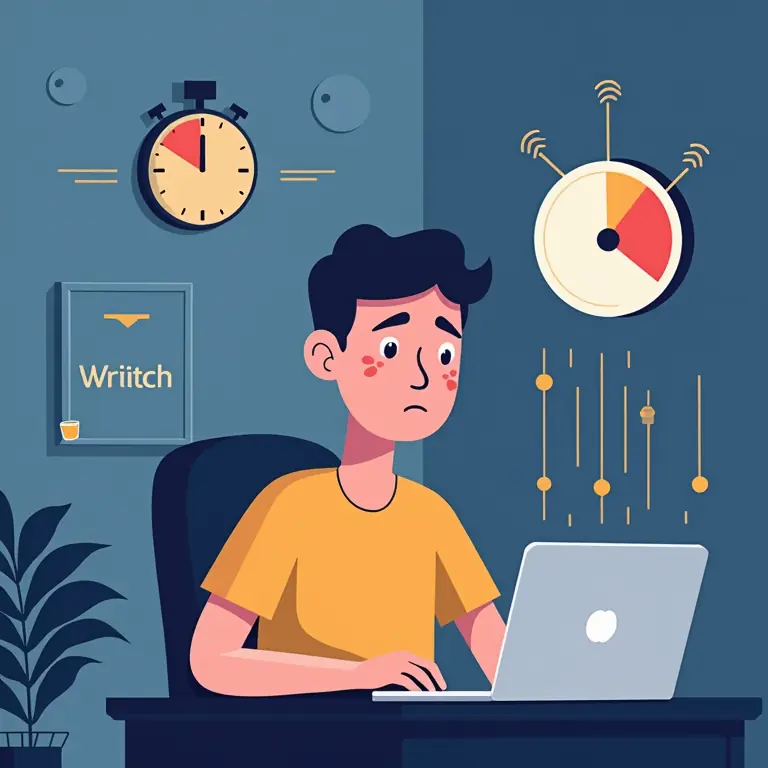
Ping and Traceroute
These command-line tools can help you diagnose network connectivity problems. ping sends a signal to a specific IP address or website and measures the response time. traceroute shows the path that data takes to reach a destination. Use these tools to identify where the connection is failing.
Factory Reset (Last Resort)
As mentioned earlier, a factory reset will restore your router to its original settings. This should only be done as a last resort, as it will erase all your custom configurations. After a factory reset, you’ll need to set up your router again from scratch.
Keeping Your Router Secure
A secure router is crucial for protecting your personal information. Here are a few essential security measures:
- Change the Default Password: This is the most important step! Use a strong, unique password.
- Enable WPA3 Encryption: WPA3 is the latest and most secure Wi-Fi encryption standard.
- Enable Firewall: Keep your router’s firewall enabled.
- Keep Firmware Updated: Regular firmware updates often include security patches.
- Disable Remote Access (Unless Needed): Remote access allows you to manage your router from outside your home network. Unless you specifically need this feature, disable it.
Resources and Further Learning
This guide provides a solid foundation for home network troubleshooting. However, there’s always more to learn. Here are some helpful resources:
- Your Router’s Manual: The best source of information about your specific router model.
- Online Forums: Many online forums are dedicated to networking and troubleshooting.
- ISP Support: Your ISP can provide assistance with internet connectivity issues.
Sometimes, taking a step back and looking at related tech can broaden your understanding. If you’re interested in other exciting technologies, why not check out a beginner’s guide to drones, or perhaps refine your everyday skills with a guide to French press coffee? For a creative outlet, you might enjoy a beginner’s guide to macrame.
If you’re a visual learner, this video can provide a great overview of home networking:
Troubleshooting your home network can be challenging, but with a little patience and the right knowledge, you can resolve most issues yourself. Don’t be afraid to experiment, and remember that there are plenty of resources available to help you along the way. Good luck!
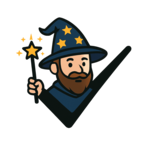

Discussion about this post