Power Up Your Presentations: A Friendly Guide to Slide Design
So, you’ve got a presentation coming up? Awesome! But let’s be honest, the thought of crafting slides can feel… daunting. Fear not! This guide is here to help you transform your presentations from snooze-fests into engaging, impactful experiences. We’ll cover everything from foundational principles to practical tips, all with a friendly, approachable tone. Think of this as your personal slide design coach.
Why Does Slide Design Matter?
Before diving into the ‘how,’ let’s quickly address the ‘why.’ Slides aren’t just there to look pretty (though a little polish definitely helps!). They’re visual aids, designed to *support* your message, not *be* the message. Poorly designed slides can distract, confuse, and even undermine your credibility. Good slide design, on the other hand, can:
- Enhance Understanding: Visuals can clarify complex ideas and make information more memorable.
- Increase Engagement: Well-designed slides keep your audience interested and attentive.
- Reinforce Your Message: They act as a visual anchor for your key points.
- Boost Your Confidence: Knowing your slides are clear and effective can significantly reduce presentation anxiety.
The Core Principles of Effective Slide Design
Let’s lay down some ground rules. These principles are the foundation of any great presentation.
1. Keep it Simple (KISS)
This is the golden rule. Resist the urge to cram every thought onto a single slide. Less is *always* more. A cluttered slide overwhelms your audience. Focus on one key idea per slide. Think of your slides as billboards – quick, impactful, and easy to understand at a glance.
2. Visual Hierarchy
Guide your audience’s eye. Use size, color, and placement to indicate importance. Headlines should be larger and bolder than body text. Important information should stand out. Think about how people read – top to bottom, left to right. Arrange elements accordingly.
3. Consistency is Key
Maintain a consistent look and feel throughout your presentation. Use the same fonts, colors, and layout on every slide. This creates a sense of professionalism and makes your presentation easier to follow. A consistent theme helps your audience focus on your content, not on wondering why everything suddenly looks different.
4. Contrast & Readability
Ensure your text is easily readable. Use high contrast between text and background. Dark text on a light background is generally best. Avoid jarring color combinations. Choose fonts that are clear and legible, even from the back of the room. (More on fonts later!).
5. Visuals Matter
Images, charts, and graphs can be powerful tools for conveying information. But choose them wisely. Images should be high-quality and relevant to your message. Charts and graphs should be clear and easy to understand. Avoid using visuals just for the sake of it – they should add value.
Diving Deeper: Practical Tips for Slide Design
Now that we’ve covered the basics, let’s get into the nitty-gritty. Here are some practical tips to help you create slides that truly shine.
1. Mastering the Art of Text
- Font Choice: Stick to 1-2 fonts for your entire presentation. Sans-serif fonts (like Arial, Helvetica, or Calibri) are generally best for headings and body text on screens. Serif fonts (like Times New Roman) can be used sparingly for emphasis. Avoid overly decorative or difficult-to-read fonts.
- Font Size: Ensure your text is large enough to be read from the back of the room. Generally, aim for at least 24pt for headings and 18pt for body text.
- Bullet Points: Use bullet points sparingly. Too many bullet points can make a slide look cluttered and overwhelming. Focus on concise phrases, not complete sentences.
- The 6×6 Rule: A classic guideline: no more than six bullet points per slide, and no more than six words per bullet point. It’s not a hard-and-fast rule, but it’s a good starting point.
2. The Power of Visuals
- Images: Use high-resolution images that are relevant to your message. Avoid cheesy stock photos. Consider using images that evoke emotion or tell a story. Be mindful of copyright restrictions.
- Charts & Graphs: Choose the right chart type for your data. Bar charts are good for comparing values, pie charts for showing proportions, and line graphs for showing trends. Label your axes clearly and use a consistent color scheme.
- Icons: Icons can add visual interest and help convey information quickly. Use icons consistently and ensure they are clear and recognizable.
- Videos: Short, engaging videos can break up the monotony of a presentation. Embed videos directly into your slides rather than linking to them externally.
Here’s a great tutorial on designing infographic slides, which can really elevate your presentation’s visual appeal:
3. Color Psychology & Palette Selection
Colors evoke emotions and can influence how your audience perceives your message. Choose colors carefully.
- Color Palette: Limit your color palette to 3-5 colors. Use a color wheel to create a harmonious palette.
- Contrast: Ensure sufficient contrast between text and background.
- Branding: Incorporate your brand colors into your presentation.
- Avoid Extremes: Avoid using overly bright or jarring colors. They can be distracting and overwhelming.
4. Layout & Composition
- White Space: Don’t be afraid of white space! It helps to create visual breathing room and makes your slides easier to read.
- Alignment: Align elements consistently. This creates a sense of order and professionalism.
- Grid System: Consider using a grid system to help you organize your slides.
- Rule of Thirds: This design principle can help you create visually appealing layouts.
5. Animation & Transitions (Use with Caution!)
Animation and transitions can add visual interest, but they can also be distracting. Use them sparingly and purposefully. Avoid overly flashy or gimmicky effects. Subtlety is key.
Tools of the Trade: Software Options
There’s a plethora of software available for creating presentations. Here are a few popular options:
- Microsoft PowerPoint: The industry standard, offering a wide range of features and templates.
- Google Slides: A free, web-based alternative that’s great for collaboration.
- Keynote (Apple): A powerful presentation tool with a sleek interface.
- Prezi: A non-linear presentation tool that uses a zooming interface.
- Canva: A user-friendly design tool with a vast library of templates and graphics.
Beyond the Basics: Taking Your Slides to the Next Level
Once you’ve mastered the core principles, you can start experimenting with more advanced techniques.
- Storytelling: Craft a narrative that engages your audience and helps them connect with your message.
- Data Visualization: Turn complex data into compelling visuals that are easy to understand.
- Interactive Elements: Add polls, quizzes, or other interactive elements to keep your audience engaged.
- Templates: While templates can be a good starting point, don’t rely on them too heavily. Customize them to fit your brand and message.
Common Mistakes to Avoid
Let’s quickly cover some pitfalls to steer clear of:
- Reading Directly from Slides: Your slides are there to *support* your presentation, not *be* your presentation. Engage with your audience, not your slides.
- Too Much Text: Remember, less is more.
- Poor Image Quality: Use high-resolution images only.
- Inconsistent Formatting: Maintain a consistent look and feel throughout your presentation.
- Distracting Animations & Transitions: Use them sparingly and purposefully.
Resources for Further Learning
Want to dive even deeper? Here are some helpful resources:
- SlideShare: https://www.slideshare.net/ – A great place to find inspiration and examples of effective presentations.
- Presentation Zen: https://www.presentationzen.com/ – A blog and book dedicated to the art of presentation design.
- Various YouTube channels:** Search for ‘presentation design’ on YouTube to find a wealth of tutorials and tips.
And if you’re looking to explore other creative outlets, you might enjoy learning about basic music production, basic lock-picking, or even speed-reading techniques! These skills, while seemingly unrelated, all share a common thread: the power of focused creativity and problem-solving.
Final Thoughts
Slide design isn’t about being an artist; it’s about effective communication. By following these principles and tips, you can create presentations that are engaging, informative, and memorable. Remember to practice, get feedback, and don’t be afraid to experiment. With a little effort, you can transform your presentations from dreaded chores into powerful tools for success. Now go forth and create some amazing slides!
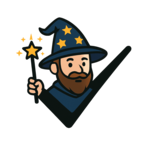

Discussion about this post