Power Up Your Productivity: A Beginner’s Guide to Keyboard Shortcuts
In today’s fast-paced world, time is our most valuable resource. We’re constantly juggling tasks, deadlines, and distractions. But what if I told you there was a simple, often overlooked way to reclaim precious minutes – and even hours – from your day? The answer: keyboard shortcuts. This guide is designed for beginners, walking you through the essentials of keyboard shortcuts, how to learn them, and how they can dramatically boost your productivity.
Why Bother with Keyboard Shortcuts?
It’s a fair question. Why spend time memorizing key combinations when you can simply use your mouse? Here’s why:
- Speed: Reaching for the mouse, moving it to the correct spot, clicking… it all adds up. Keyboard shortcuts are significantly faster for many common actions.
- Efficiency: Keep your hands on the keyboard. This minimizes context switching – the mental effort of moving between different modes of interaction (mouse vs. keyboard). Less switching means better focus.
- Ergonomics: Reducing mouse usage can lessen strain on your wrist and hand, contributing to better physical comfort, especially during long work sessions.
- Professionalism: For many professions, particularly those involving a lot of computer work (writing, coding, graphic design, etc.), proficiency with keyboard shortcuts is a sign of efficiency and skill.
- Flow State: When you’re ‘in the zone’, every interruption, even a small one like reaching for the mouse, can break your concentration. Shortcuts help you stay in that optimal flow state.
The Core Shortcuts: A Platform-by-Platform Breakdown
Let’s dive into the most useful keyboard shortcuts, categorized by operating system. We’ll cover Windows, macOS, and some common browser shortcuts.
Windows Shortcuts
| Shortcut | Action |
|---|---|
| Ctrl + C | Copy |
| Ctrl + X | Cut |
| Ctrl + V | Paste |
| Ctrl + Z | Undo |
| Ctrl + Y | Redo |
| Ctrl + A | Select All |
| Ctrl + S | Save |
| Ctrl + F | Find |
| Ctrl + P | |
| Ctrl + N | New (document/window) |
| Ctrl + O | Open |
| Alt + Tab | Switch between windows |
| Windows key + D | Show Desktop |
| Windows key + L | Lock Computer |
| Ctrl + Shift + Esc | Open Task Manager |
| Windows key + Shift + S | Snipping Tool (Screenshot) |
macOS Shortcuts
| Shortcut | Action |
|---|---|
| Command (⌘) + C | Copy |
| Command (⌘) + X | Cut |
| Command (⌘) + V | Paste |
| Command (⌘) + Z | Undo |
| Command (⌘) + Shift + Z | Redo |
| Command (⌘) + A | Select All |
| Command (⌘) + S | Save |
| Command (⌘) + F | Find |
| Command (⌘) + P | |
| Command (⌘) + N | New (document/window) |
| Command (⌘) + O | Open |
| Command (⌘) + Tab | Switch between applications |
| Command (⌘) + Spacebar | Spotlight Search |
| Command (⌘) + Option + Esc | Force Quit Applications |
| Command (⌘) + Shift + 4 | Screenshot Selection |
Common Browser Shortcuts (Chrome, Firefox, Edge, Safari)
| Shortcut | Action |
|---|---|
| Ctrl/Command + T | New Tab |
| Ctrl/Command + W | Close Tab |
| Ctrl/Command + Shift + T | Reopen Closed Tab |
| Ctrl/Command + R or F5 | Refresh Page |
| Ctrl/Command + L | Select Address Bar |
| Ctrl/Command + D | Bookmark Page |
| Ctrl/Command + H | View History |
| Ctrl/Command + J | Open Downloads |
| Ctrl/Command + + | Zoom In |
| Ctrl/Command + – | Zoom Out |
Beyond the Basics: Application-Specific Shortcuts
While the core shortcuts are invaluable, the real power comes from learning the shortcuts specific to the applications you use most often. Here are a few examples:
- Microsoft Word: Ctrl/Command + B (Bold), Ctrl/Command + I (Italicize), Ctrl/Command + U (Underline), Ctrl/Command + Shift + L (Apply list format)
- Adobe Photoshop: Ctrl/Command + Z (Undo), Ctrl/Command + Shift + Z (Redo), Ctrl/Command + S (Save), Ctrl/Command + J (Duplicate Layer)
- Google Sheets: Ctrl/Command + C (Copy), Ctrl/Command + V (Paste), Ctrl/Command + B (Bold), Ctrl/Command + I (Italicize)
- Visual Studio Code (or other code editors): Ctrl/Command + S (Save), Ctrl/Command + X (Cut Line), Ctrl/Command + Shift + K (Delete Line)
Most applications have a “Shortcuts” or “Keyboard Shortcuts” menu in their Help section. Take the time to explore these!
Learning and Remembering Shortcuts: A Practical Approach
Okay, you’ve got a list of shortcuts. Now what? Here’s a plan to make them stick:
- Start Small: Don’t try to learn everything at once. Pick 5-10 shortcuts that you use frequently and focus on mastering those first.
- Focus on Frequency: Prioritize shortcuts for tasks you perform repeatedly.
- Use Cheat Sheets: Download or create cheat sheets for your most used applications. Keep them handy!
- Practice Regularly: Consciously try to use the shortcuts instead of the mouse. It will feel awkward at first, but with practice, it will become second nature.
- Mnemonics and Associations: Create mental associations to help you remember. For example, Ctrl+S for Save – ‘S’ is the first letter of ‘Save’.
- Gamify It: Challenge yourself to use a certain number of shortcuts per day.
- Repetition is Key: The more you use a shortcut, the more ingrained it becomes.
Resources to Help You Learn
Here are a few resources to help you on your shortcut journey:
- ShortcutFoo: A website that teaches shortcuts through interactive games. (https://shortcutfoo.com/)
- Application Help Menus: As mentioned earlier, most applications have comprehensive shortcut lists in their Help section.
- Online Tutorials: YouTube is filled with tutorials demonstrating shortcuts for various applications.
Take Your Productivity to the Next Level
Keyboard shortcuts aren’t just about saving time; they’re about working smarter, not harder. By investing a little time in learning these powerful tools, you can unlock a new level of productivity and efficiency. Don’t just take my word for it – give it a try! Start with a few shortcuts today and experience the difference. Remember to also check out related resources to enhance your overall skill set. For example, improving your focus and communication skills, such as those discussed in this article on active listening, can complement your increased efficiency from using shortcuts.
And if you find yourself with a bit more free time thanks to your newfound shortcut mastery, perhaps you could explore a new hobby like food photography or creating a family timeline.
Finally, remember that consistency is crucial. The more you practice, the more natural these shortcuts will become, and the more you’ll wonder how you ever managed without them. Good luck, and happy shortcutting!
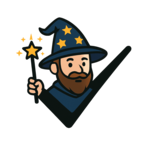

Discussion about this post