Troubleshoot Tech Troubles: A Friendly Guide to Basic Smartphone Repair
Smartphones. We rely on them for so much – communication, information, entertainment, even navigation. But what happens when they stop working? A cracked screen, a battery that won’t hold a charge, or an app that’s gone rogue can feel like a major crisis. Before you rush to replace your beloved device, or pay a hefty repair bill, know that many common smartphone problems can be tackled with a little patience and a few basic tools. This guide will walk you through troubleshooting and fixing some of the most frequent issues, empowering you to become your own first line of defense against tech troubles. We’ll cover everything from simple software fixes to more involved hardware repairs, always keeping things clear, concise, and friendly.
Understanding the Landscape: What Can You Fix?
Let’s be realistic. Not every smartphone problem is DIY-able. Complex issues like liquid damage, motherboard failures, or deeply embedded software glitches often require the expertise of a professional repair technician. However, a surprising number of common problems fall into the category of “easily fixable at home.” Here’s a breakdown:
- Easy Fixes: These include software glitches, frozen apps, battery drain issues, storage problems, minor screen protectors application issues, and basic connectivity issues (Wi-Fi, Bluetooth). These typically involve software resets, app updates, or simple settings adjustments.
- Intermediate Fixes: These might involve replacing a battery (if your phone allows for easy access), replacing a screen (requires more skill and specialized tools), or cleaning charging ports.
- Difficult Fixes: These are best left to professionals – liquid damage repair, motherboard repair, complex software issues requiring flashing firmware, and any repair that involves disassembling the phone beyond easily accessible components.
Disclaimer: Attempting any repair carries inherent risks. You could potentially damage your device further. Proceed with caution, follow instructions carefully, and if you’re uncomfortable with any step, seek professional help.
Part 1: Software Troubleshooting – The First Line of Defense
Before you even *think* about opening your phone, let’s exhaust the software solutions. Often, the issue is a simple glitch that can be resolved without any physical intervention.
1. The Classic Restart
Sounds simple, right? But a restart is often the most effective fix for a multitude of problems. It clears temporary files, closes rogue processes, and gives your phone a fresh start. Don’t just turn the screen off and on; perform a full restart by holding the power button and selecting ‘Restart’ (or a similar option). If your phone is frozen, you might need to perform a ‘forced restart’ – the method varies by phone model, so consult your phone’s manual or search online for instructions specific to your device.
2. Closing Frozen Apps
Apps can sometimes freeze or become unresponsive. This can slow down your phone or even cause it to crash. On most phones, you can close frozen apps by accessing the recent apps menu (usually a square or three vertical lines) and swiping the app away. If an app consistently freezes, try updating it or uninstalling and reinstalling it.
3. Clearing Cache and Data
Apps store temporary files (cache) to speed up performance. Sometimes, this cache can become corrupted, causing problems. You can clear the cache for individual apps in your phone’s settings (usually under ‘Apps’ or ‘Application Manager’). Be careful not to clear ‘Data’ unless you’re prepared to lose app settings and login information. Clearing data essentially resets the app to its factory default state.
4. Software Updates
Software updates aren’t just about new features; they often include bug fixes and performance improvements that can address various issues. Check for updates regularly in your phone’s settings (usually under ‘System’ or ‘Software Update’). Ensure your phone is connected to Wi-Fi and has sufficient battery life before initiating an update.
5. Freeing Up Storage Space
A full storage can significantly slow down your phone and cause apps to malfunction. Delete unnecessary files, photos, videos, and apps. Consider moving photos and videos to a cloud storage service or a computer. Many phones also offer storage optimization features that can automatically identify and remove unnecessary files.
Part 2: Hardware Troubleshooting – Taking a Closer Look
If software fixes don’t do the trick, it’s time to investigate potential hardware issues. Remember to always power off your device before attempting any hardware troubleshooting!
1. Battery Problems: Charging and Drain
Charging Issues: If your phone isn’t charging, first check the charging cable and adapter. Try a different cable and adapter to rule out a faulty accessory. Inspect the charging port for lint or debris. Use a can of compressed air to carefully clean the port. If the port is damaged, professional repair is likely required.
Battery Drain: Excessive battery drain can be caused by several factors, including rogue apps, high screen brightness, and location services. Check your battery usage stats (usually in Settings > Battery) to identify apps that are consuming a disproportionate amount of power. Reduce screen brightness, limit background app activity, and disable location services when not needed.

Replacing a Battery: Some phones allow for relatively easy battery replacement. However, this is becoming increasingly difficult as manufacturers design phones to be less user-serviceable. If you’re comfortable and your phone model allows it, you can purchase a replacement battery online and follow a tutorial. *Always* use a high-quality battery from a reputable source.
2. Screen Issues: Cracks and Responsiveness
Cracked Screen: A cracked screen is a common, but frustrating, problem. Replacing a screen requires specialized tools and skills. While DIY kits are available, it’s a delicate process and can easily damage the phone further. Consider professional repair, especially if you’re not experienced with electronics repair.
Unresponsive Screen: If your screen isn’t responding to touch, try restarting your phone. If that doesn’t work, check for software updates. Sometimes, a screen protector can interfere with touch sensitivity. Remove the screen protector to see if that resolves the issue. If the problem persists, it could indicate a hardware problem requiring professional repair.
3. Connectivity Issues: Wi-Fi and Bluetooth
Wi-Fi Problems: If your phone isn’t connecting to Wi-Fi, first ensure that Wi-Fi is enabled. Try restarting your router and your phone. Forget the Wi-Fi network and reconnect. Check for software updates. If the problem persists, it could be a hardware issue with the phone’s Wi-Fi antenna.
Bluetooth Problems: If your phone isn’t connecting to Bluetooth devices, ensure that Bluetooth is enabled. Try unpairing and re-pairing the devices. Restart both your phone and the Bluetooth device. Check for software updates. Clear the Bluetooth cache (similar to clearing app cache – instructions vary by phone model).
4. Speaker and Microphone Issues
Muffled Sound: Check for obstructions in the speaker or microphone openings. Use a can of compressed air to carefully clean the openings. Restart your phone.
No Sound: Ensure that the volume is turned up and that your phone isn’t in silent mode. Check the audio settings. If you’re using headphones, ensure they’re properly connected. Try testing with different headphones. If the problem persists, it could be a hardware issue requiring professional repair.
Part 3: Preventative Measures – Keeping Your Smartphone Healthy
Prevention is always better than cure. Here are some tips to help keep your smartphone in good working order:
- Protective Case: Invest in a good quality protective case to protect your phone from drops and impacts.
- Screen Protector: A screen protector can prevent scratches and cracks.
- Liquid Protection: Be careful around liquids. Consider a waterproof case if you frequently use your phone in wet environments.
- Regular Updates: Keep your software updated to benefit from bug fixes and security improvements.
- Storage Management: Regularly free up storage space to maintain optimal performance.
- Battery Care: Avoid extreme temperatures and excessive charging.
- Mindful Usage: It’s important to disconnect sometimes! Here’s a video to help with that:
Resources and Further Learning
This guide provides a starting point for basic smartphone repair. For more detailed instructions and troubleshooting tips, consider these resources:
- iFixit: https://www.ifixit.com/ – A comprehensive resource for DIY repair guides.
- YouTube: Search for tutorials specific to your phone model.
- Your Phone’s Manufacturer Website: Often provides troubleshooting guides and support resources.
Taking care of your belongings extends beyond technology. For example, you can learn how to care for leather goods: A Beginner’s Guide to Leather Care. And don’t forget to nurture your well-being alongside your tech! Consider taking some time for Mindful Nature Journaling or building a solid financial foundation with Personal Finance Foundations.
Remember, troubleshooting tech troubles doesn’t have to be daunting. With a little patience, the right tools, and this guide, you can tackle many common smartphone problems and keep your device running smoothly for years to come.
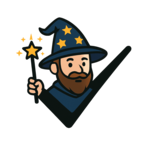

Discussion about this post